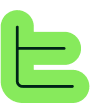📁 File Block
📋 Overview
⚙️ Operation and Specifications
📂 Using Files
📤 File Attribute
📌 Static Files
🔧 File Attribute Configuration
Create File Attribute
Define a File type attribute in your App's attribute menu
Configure Block Parameters
In the File Block settings, select the File Attribute you created
Set Up Wizard Step
Add a File Upload step in your Wizard and link it to your File Attribute
📄 Supported File Types and Limits
✅ Supported Formats:
📏 File Limitations:
Context Limitations
🔗 Integration with AI Blocks
📚 Related Documentation: The documentation on 🤖 AI Block.
🎯 Use Cases and Best Practices
📋 The File Block is particularly useful in the following situations:
💡 Best Practices:
🔄 Workflow Optimization:
Document Assessment
Evaluate if your document needs complete analysis or if extracts would suffice
Model Selection
Choose an AI model on the AI block with sufficient context capacity for your document size
Configuration Setup
Configure both static files and dynamic file attributes as needed
Testing & Refinement
Test with various document sizes and refine your approach based on results
🔍 File Block vs Search Block
| Feature | File Block | Search Block |
|---|---|---|
| Content Usage | Complete document | Specific extracts |
| Best For | Short docs, full context needed | Large docs, targeted information |
| Context Impact | Higher context consumption | Lower context consumption |
| Processing Speed | Slower with large files | Faster, more efficient |
⚡ Performance Considerations
Modified at 2025-09-02 15:44:42