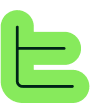4️⃣ Hands-on Practice - The Wizard
8. Practical Guide 4/6 - The Wizard
🧙♂️ Creating a Wizard
✏️ Customizing the Welcome Step
Access Step Settings
Click on the step - a side panel will appear on the right with the step parameters. Let's detail these menus a bit.
Understand the Configuration Panel
The step configuration panel consists of three tabs: General, Action, and Flow.In "General" you'll always find the step name and description, as well as the step type. This is where you'll adjust the possible response options for the user, which differ according to the step type. In "Action" you'll have settings common to all step types that we'll come back to in a few minutes. From this tab you can define attributes to assign or remove during the step, regardless of the response chosen by the user, and you can trigger the famous block execution. In "Flow" you can add rules for the step to be visible under certain conditions and additional transition options to use to take advantage of block execution.
Configure Welcome Message
We'll explain the concept of block execution in a moment, when configuring our next step. For now, rename the name and description of your first step from the "General" tab.Here we can add something of this type: Step name: Hello and welcome Description: This App will allow you to analyze a document in a few minutes to get a summary in a few key points. You can also click on the icon to the right to search and change it. This icon will be visible to the user next to the step name. 
📤 Adding the File Upload Step
Create Upload Step
Click now on "Add a step" and choose a "File upload" step, then select the "DS. Document" attribute.
If you're working on a Team that already has many attributes, use the search bar at the top by typing the word "document" or "DS" to quickly find your attribute.
Configure Upload Step
Here too, we're going to rename our step and its description to clarify what we expect from the user.You can write text of this type: Step name: Add the document to summarize Description: Please upload a single document to analyze. 
🎯 Wizard Structure Summary
🔗 Next Steps
Modified at 2025-09-02 12:56:52