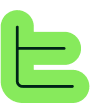📋 Overview#
The PowerPoint Block allows you to automatically generate personalized presentations using your own templates and AI-generated content. This functionality transforms content created in your application into professional slides, ready to be used.🎨 PowerPoint Template Preparation#
📝 Template Creation#
Before configuring your PowerPoint Block, you must prepare a template that will serve as the base for your presentations. This template can be created in two ways:📊 Directly in PowerPoint#
Create your presentation with the desired formatting🌐 Via Google Slides#
Design your presentation in Google Slides, then download it in PowerPoint format (.pptx)🔧 Variable Syntax#
For Thinkeo to automatically feed your template, you must use specific syntax to mark dynamic content locations:🎯 Standard
Most versatile format, ideal for paragraphs and long texts⚙️ Inline
Use when encountering formatting issues with the standard format📋 Alternative
Use when encountering formatting issues with tables🏷️ Naming
New: Names slides for AI identification and management✅ Core Concept: The fundamental idea is that Thinkeo generates content via AI, then automatically feeds the different variables positioned in your template.
🏷️ Slide Naming Variable#
The new slide naming variable {{:slide_name}} is essential for the advanced slide management features:1
🎯 Purpose
Allows the AI to identify and reference specific slides by name during reorganization, duplication, or removal operations
2
👁️ Visibility
Important: This variable is NEVER filled with content and will NOT be visible in the final PowerPoint. It serves solely as an identifier for the AI.
3
📍 Placement
Place {{:slide_name}} anywhere in your slide template - typically in a corner or discrete location since it won't appear in the final presentation
4
⚙️ Naming Rules
Must follow the same naming conventions as other variables:
No spaces (use underscores)
Cannot start with numbers
5
💡 Examples
{{:introduction_slide}}
{{:team_profile}}
{{:conclusion_slide}}
{{:product_showcase}}
Best Practice: Place the slide naming variable in a corner of your template since it's invisible in the final presentation. Use descriptive names that clearly identify the slide's purpose for more precise AI instructions.
⚠️ Key Point: Unlike content variables ({{~~variable_name}}), the slide naming variable ({{:slide_name}}) is purely functional and serves only for AI identification - it will never contain content or be visible to end users.
📏 Variable Naming Rules#
✅ Valid Requirements#
No spaces: Use underscores to separate words (ex: title_introduction)
No hyphens: Avoid the - character in variable names
No numbers at start: Variables cannot start with a digit (ex: section_1 is correct, 1_section is not)
Not only numbers: A variable cannot consist only of digits
📝 Examples#
{{~~main title}} (contains space)
{{~~main-title}} (contains hyphen)
{{~~2_section}} (starts with number)
{{:slide 1}} (contains space)
{{:slide-intro}} (contains hyphen)
"Move the introduction_slide to first position"
"Duplicate team_member_profile for each person"
🖼️ Image Management#
Word and PowerPoint blocks now support dynamic image integration with several syntaxes:1
📸 Image Variables
Use the special format for image variables in your template:
2
🔍 Extract Images from Blocks
To extract an image from a paragraph block containing a single image, use this syntax in the PowerPoint block mapping (not in the template):
{{ blocks["block_id"] | extract_first_link_html }}
block_id with the actual block UUID from Thinkeo. This goes in the variable mapping configuration of the PowerPoint block, not in the template itself.3
🔄 Template Image Replacement
Add the image variable as alt-text of an existing image in your template
The exported image will automatically take the dimension of the template reference image
This approach allows dynamic modification of logos, product images, or covers according to user selections
⚙️ PowerPoint Block Configuration#
🏗️ Block Creation#
1
➕ Add Block
In your application, add a new PowerPoint Block
2
📤 Import Template
Upload your PowerPoint file (.pptx) containing the variables
3
🔍 Automatic Detection
The system automatically analyzes your template and detects all present variables
4
✅ Validation
Verify that all your variables are correctly recognized in the interface
🎛️ Configuration Behavior#
The PowerPoint Block's behavior adapts automatically based on your configuration choices. There is one main setting that determines how the block operates: the "AI Generation" option.Key Setting: The "AI Generation" checkbox determines whether AI will be involved in content distribution. Combined with your variable mapping choices, this creates different operational behaviors.
🤖 AI Generation Enabled#
When you check "AI Generation" during block configuration, the AI becomes available to handle content distribution.⚙️ Basic Configuration#
1
✅ Enable AI Generation
Check "AI Generation" during block configuration
2
🧩 Add Child Blocks
Add your content blocks (texts, web searches, etc.) as nested blocks
3
💬 Configure Additional Prompt
Use the additional prompt field to guide AI in content distribution
4
🎯 Use Descriptive Variables
The more descriptive your variable names (ex: slide_1_title, left_column_content), the more precise AI will be
🔄 Resulting Behavior#
With AI Generation enabled, the system behaves as follows:If NO manual mappings are configured:AI automatically distributes all content to all variables
Full AI automation with advanced slide management capabilities
AI respects your manual mappings (never overrides them)
AI automatically handles all unmapped variables
Hybrid approach combining precision and automation
🆕 Advanced Slide Management with AI#
New Feature: Automatic mode with AI now offers advanced slide structural management capabilities to dynamically adapt your presentations to specific requirements.
🔄 Slide Order Control#
You can now specify slide order directly in your AI instructions using slide names:Example instructions in the prompt:"Place the conclusion slide in third position"
"Move the results slide after the introduction"
"Reorganize slides in this order: introduction, methodology, results, discussion, conclusion"
"Put the team_overview slide before the individual_profiles slides"
"Position the budget_summary slide at the end, just before conclusion_slide"
The AI understands natural language instructions to reposition slides according to your structural needs. Using slide names makes instructions more precise and reliable.
📋 Slide Duplication#
This functionality allows creating multiple instances of the same slide with different content, particularly useful for:Team Profiles: Duplicate a "Team Member" slide for each person
Products or Services: Create one slide per product with the same structure
Client Testimonials: Multiply a testimonial slide for multiple clients
Case Studies: Replicate an analysis slide for different projects
"Duplicate the profile slide for each team member mentioned in the content"
"Create a separate product slide for each product listed"
"Generate a testimonial slide for each client cited"
"Duplicate the team_member_profile slide for each person in the team data"
"Create multiple instances of product_showcase for each product mentioned"
"Replicate the case_study slide for each project in the portfolio"
Optimization: The AI automatically maintains formatting consistency while varying the specific content for each duplicated instance.
🗑️ Conditional Slide Removal#
You can exclude certain slides from the final presentation based on conditions or preferences:Conditional: Based on the presence or absence of certain information
Contextual: According to presentation type or audience
Preferential: According to user-specific choices
"Exclude the budget slide if no financial information is available"
"Remove the technical slide if the audience is not specialized"
"Do not include the contact slide if this is an internal presentation"
"Skip the pricing_details slide if no pricing data is provided"
"Exclude technical_specifications for non-technical audiences"
"Remove external_contacts slide for internal presentations"
🎯 Combined Instructions#
All three functionalities can be used simultaneously for complete management:Generate a presentation by:
1. Duplicating the product slide for each product mentioned
2. Placing product slides after the introduction
3. Excluding the pricing slide if no prices are mentioned
4. Ending with the conclusion slide
Generate a presentation by:
1. Duplicating product_showcase for each product mentioned
2. Placing all product_showcase slides after introduction_slide
3. Excluding pricing_details if no pricing data is available
4. Ending with conclusion_slide
📋 Using Specific Blocks as Instructions#
You can reference specific child blocks' content directly in your prompts to provide detailed instructions:Important: Replace block_id with the actual block UUID from Thinkeo (the same ID you see when configuring block mappings).Detailed Plan: Reference a block containing your presentation outline
Slide Guidelines: Use a block with specific instructions about slide types
Content Rules: Reference formatting or tone guidelines from a dedicated block
Create a presentation following this structure: {{blocks["a1b2c3d4-e5f6-7890-abcd-ef1234567890"]}}
Use the slide guidelines from: {{blocks["b2c3d4e5-f6g7-8901-bcde-f2345678901a"]}}
Apply the formatting rules from: {{blocks["c3d4e5f6-g7h8-9012-cdef-345678901ab2"]}}
Finding Block IDs: Use the same block UUIDs that appear in the PowerPoint block's mapping interface. These are the same identifiers you see when manually mapping variables to blocks.
Important: Referenced blocks must be child blocks of the PowerPoint block to be accessible in the prompt.
⚡ Advantages#
🚀 Quick Setup
Fast and intuitive configuration🔄 Adaptive AI
AI automatically adapts to available content🎛️ Structural Management
Advanced slide management capabilities🎯 Maximum Flexibility
Complete control over presentation organization🎯 AI Generation Disabled#
🔧 Operating Principle#
When "AI Generation" is unchecked, you must manually map each template variable to a specific block or attribute. This gives you complete control over content placement but requires full manual configuration.🏗️ Recommended Architecture#
For optimal management, structure your blocks according to this hierarchy:1
📄 Main Content Blocks
Generate global content for each slide via AI blocks
2
🔍 Extraction Blocks
Create additional AI blocks to isolate specific elements (title, paragraph, column, etc.)
3
🔗 Complete Mapping
Associate every template variable with a specific block or attribute - unmapped variables will remain empty
📊 Structure Example#
AI Block "Slide 1 Title" (extracts only the title)
└── AI Block "Slide 1 Content" (shared block - generates all slide content)
AI Block "Slide 1 Main Content" (extracts the main paragraph)
└── AI Block "Slide 1 Content" (shared block - same block as above)
AI Block "Slide 1 Key Points" (extracts the bullet points)
└── AI Block "Slide 1 Content" (shared block - same block as above)
AI Block "Slide 2 Title"
└── AI Block "Slide 2 Content" (shared block for slide 2)
AI Block "Slide 2 Left Column"
└── AI Block "Slide 2 Content" (shared block - same block as above)
AI Block "Slide 2 Right Column"
└── AI Block "Slide 2 Content" (shared block - same block as above)
🔧 Mapping Configuration#
🆔 Retrieving Block and Attribute IDs#
Before configuring your Word Export Block with manual mapping or image extraction, you'll need to retrieve the specific IDs of your attributes and blocks.📊 Attribute IDs#
Attributes allow you to send your files and data to Thinkeo for use in the App.1
📋 Access Attributes Page
You can find their IDs in the Attributes page, then by clicking on one of the attributes.
3
📋 Copy ID
You can click on the icon next to the ID to copy it with one click.
🧩 Block IDs#
1
🎯 Select Block
In the Studio, by selecting a block from the hierarchy or central panel, click on the icon corresponding to the block parameters.
2
🆔 Access Block ID
From there you will have access to the block ID, which can also be copied/pasted with one click.
3
🔗 Alternative Method
To do this, click on the "..." of a block from the tree view, select "open in new tab" then retrieve the ID.
📘 Usage Context: These IDs are essential when using manual mapping mode or when configuring image extraction from specific blocks. Always copy the complete UUID without modification.
1
❌ AI Generation Disabled
Ensure "AI Generation" is unchecked
2
🆔 Map All Variables
For each detected variable, select the corresponding block or attribute
3
✅ Complete Mapping
Verify that every variable has its assigned source - unmapped variables will be empty in the final presentation
🎯 Resulting Behavior#
With AI Generation disabled:Complete manual control over every variable
No automatic content distribution
All variables must be manually mapped or they remain empty
No slide management features (duplication, reordering, removal)
🔄 Hybrid Mode: Manual Mapping + AI Completion#
🎯 Operating Principle#
This mode combines the precision of manual mapping with the flexibility of AI automation. You can manually map specific variables that require precise control, while letting the AI handle the remaining unmapped variables automatically.⚙️ How it Works#
1
✅ Enable AI Generation
Check "AI Generation" during block configuration to activate AI capabilities
2
🎯 Manual Mapping
Manually map only the variables that require precise control by selecting specific blocks or attributes
3
🤖 AI Completion
The AI will automatically handle all unmapped variables, distributing content from child blocks according to variable names and additional prompt instructions
4
🔒 Respect Manual Choices
The AI will never override your manual mappings - it only works with the remaining unmapped variables
💡 Use Cases#
🎯 Critical Elements
Manual mapping for:Key titles that must come from specific sources
Critical data from particular attributes
Precise content placement requirements
🤖 Flexible Content
AI completion for:Supporting text and descriptions
Variable content sections
Non-critical design elements
✅ Advantages#
🎯 Precision
Control exactly what goes where for critical elements⚡ Efficiency
Save time by letting AI handle routine mappings🔄 Flexibility
Best of both worlds - precision where needed, automation where possible📝 Configuration Example#
Manual Mappings:
- {{~~company_name}} → Company Name Attribute
- {{~~main_title}} → Specific Title Block
- {{~~ceo_quote}} → CEO Statement Block
AI Completion:
- {{~~introduction_text}} → Auto-filled by AI
- {{~~key_benefits}} → Auto-filled by AI
- {{~~conclusion}} → Auto-filled by AI
Best Practice: Use manual mapping for elements that must be exact, and let AI handle descriptive content and flexible sections. This approach is particularly effective for standardized presentations with some variable elements.
📊 Results and Best Practices#
🏆 Configuration Results#
All configuration approaches generate quality presentations:🤖 AI Generation Enabled#
Full AI Automation (no manual mappings):Complete AI control with advanced slide management capabilities
Effective with explicit variables and well-written additional prompt
AI respects manual mappings and handles unmapped variables
Perfect balance between precision and automation
🎯 AI Generation Disabled#
Complete manual control over every variable placement
Requires mapping every variable but offers maximum precision
💡 Recommendations#
🏗️ Block Structure
Essential Point: The PowerPoint Block must be parent to all your content blocks to have them available and be able to export themIf you want manual mapping, break down your block structure into as many sub-parts as necessary so each variable has a corresponding block or attribute
🎯 Configuration Choice
AI Generation Enabled (no mappings): Ideal with well-named variables, well-adjusted additional prompt, dynamic slide management required, and presentations with variable structureAI Generation Enabled (partial mappings): Perfect when you need precision for critical elements (titles, key data) while maintaining efficiency for flexible content sectionsAI Generation Disabled: Favor this approach when you want to precisely control what specific content goes in every single variable, with completely predictable results⚡ Optimization for AI Generation
Use very explicit variable names in your templates (ex: title_introduction, key_points_section_2)
Write a detailed additional prompt including slide management instructions
Clearly specify your structural needs (order, duplication, removal)
Test different configurations to optimize results
Use {{blocks["block_id"]}} syntax to reference specific instruction blocks
🎨 Template Optimization
Favor the {{~~variable}} format except for formatting problems
Test different tilde formats according to your style needs
Maintain consistency in your variable names
Document your mappings for easier maintenance (when using manual mappings)
Place slide naming variables ({{:slide_name}}) in discrete locations since they're invisible
🎉 Conclusion#
The Thinkeo PowerPoint Block offers you a complete solution to automate the creation of professional presentations. The key configuration choice is the "AI Generation" setting, which determines how content is distributed to your template variables.With AI Generation enabled, you benefit from advanced slide management features (reorganization, duplication, removal) and can choose to let AI handle everything automatically or combine it with manual mappings for critical elements. With AI Generation disabled, you have complete manual control over every variable placement.The new slide management features and block referencing capabilities ({{blocks["block_id"]}}) make AI-powered presentations incredibly flexible and powerful, capable of dynamically adapting to specific needs while following detailed instructions.The key to success is found in the hierarchical organization of your blocks: the PowerPoint Block as parent and your content blocks as children. This structure, combined with descriptive variable names and well-configured prompts or mappings, guarantees quality results regardless of your configuration approach.Don't hesitate to experiment with different configurations according to your projects: full AI automation saves time and offers maximum flexibility, partial manual mapping provides the optimal balance for most professional use cases, and complete manual control ensures total predictability for standardized presentations.