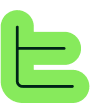1️⃣ Hands-on Practice - App and Attributes
🎯 Practical Guide - Creating a Document Summary App
Define What We Need
We will proceed in this order:Define what we need Create our App Create our attributes Create our blocks Create our wizard Test our App For this hands-on experience, we're going to start simply.
Define the Requirements
The objective of this first App is to allow a person to upload a document and have a summary written for it.We need: An AI to generate the summary The document to provide to the AI To request the document from the App User In Thinkeo this translates to:
An AI block that will rely on two nested blocks, namely: A paragraph block with the prompt (instructions) for the AI A file block with the document uploaded by the User To feed this file block we will need a file attribute. This file attribute will need to be fed by the User during an "Upload" step of the Wizard. We therefore need an AI block, a paragraph block, a file block, a file attribute and an upload step. These are the essential elements for our App. We're now going to see how to create them and link them together.
An AI block that will rely on two nested blocks, namely:
🚀 Creating an App
Initial Setup
Start by adding an icon and a short description to your App to easily identify it later.
Start by adding an icon and a short description to your App to easily identify it later.
What to Ignore for Now
Don't worry about the "Restrict access to" section or the "Publish" button - we'll come back to these later.
Don't worry about the "Restrict access to" section or the "Publish" button - we'll come back to these later.
🏷️ Creating an Attribute
TIP
📝 Attribute Naming Best Practices
For attributes as well as all other platform resources (attributes and blocks), we strongly recommend using a naming convention to easily find your way around.
⚙️ Attribute Configuration
Select Type
Select the "File" type and click "Save".
Validation
Your file attribute is now created and ready to be used in your App structure.
🎯 Key Takeaways
✅ Set up the foundational file attribute needed for document processing
✅ Established the basic structure for a document summary application
Modified at 2025-09-02 09:52:21