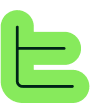1. 📋 Overview#
The Paragraph Block is the most used in Thinkeo, it allows you to add text that you will display, use, or reuse in other Blocks.🎯 Primary Uses#
We can use it notably to:📑 Create titles between sections of an App
✍️ Write "static" content used directly in a Publication
🤖 Write Prompts, or parts of Prompts
📊 Add attributes as Variables in "static" content or prompt instructions to feed it
🔄 Dynamic Content#
When a variable is used or content is generated by AI, we then speak of "dynamic" content.📝 Write variants of static content in a Choice Block
📘 Universal Block: The Paragraph Block will generally be used in all Blocks that allow nesting other Blocks, such as Group, Choice, Condition, and AI Blocks.
2. ⚙️ Specifications#
🚫 Key Limitation#
⚠️ Important Restriction
The Paragraph Block cannot have Nested Blocks.✨ Text Formatting Features#
It is possible to select text in a Paragraph Block to make an additional menu appear dedicated to formatting.1
🖼️ Adding Images
You can also add images by dragging and dropping from your computer or by using the image icon after clicking on an empty line.
2
📋 Adding Tables
On the same principle, always by clicking on an empty line, you will see an icon appear allowing you to add tables.Then use the "+" to add rows or columns, the "-" to remove them, and the table menu will allow you to colorize the header or not as well as merge or unmerge cells.
3. 🔄 Variables#
An attribute can be used in a Block as a Variable. During Block Execution, this Variable will be replaced by the attribute value entered by the User on the publications interface.💡 Variable Syntax: The syntax to add an attribute is @@. This will open a window to search and select the desired attribute.
🎯 Variable Benefits#
🔄 Dynamic Content
Transform static text into personalized content based on user inputs♻️ Content Reusability
Use the same block template with different attribute values across multiple contexts🎨 Personalization
Create tailored experiences for each user interaction⚡ Efficiency
Reduce duplication by using variables instead of creating multiple similar blocks