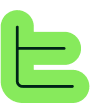1. 🏢 Overview#
A Team is a workspace on Thinkeo where Apps, blocks, and attributes are shared and pooled. You can invite members to create Apps or simply allow your collaborators to use available Apps.⚠️ Important: Consider that a Team corresponds to a company. Each Team has its own dedicated billing.
2. 🛠️ Team Management#
📝 Team Name#
When you register on Thinkeo, a Team is automatically created in your name and you become its Administrator. You can rename your Team from the Team menu by double-clicking on its current name.If you're invited to a Team, you can only modify its name if you have the Administrator role.➕ Creating Your Team and Switching Teams#
Whether you were invited to Thinkeo or registered directly on the platform, you can create a new Team when connecting to the platform or at any time from the selector located next to the Thinkeo logo at the top of the screen.
3. 👤 Member Management#
🎭 Different Roles#
On Thinkeo, you can use three different roles, according to each person's needs.👤 User
Lowest authorization level in Thinkeo. Has access to Apps only to generate Publications.Users have access to Apps shared with them, either through App publishing for the entire Team or for a Group they belong to.🏗️ Architect
Intermediate authorization level in Thinkeo - this is the main role. An Architect creates attributes, Blocks, wizard.. they builds Apps.⚙️ Administrator
Highest authorization level in Thinkeo. An Administrator can manage Team users and billing. They are also platform Architects.💡 App Access Note: An App is accessible in "preview" version for Architects and Administrators, meaning in real-time with the latest modifications.Users, however, always have access to the latest published version of an App. This allows Architects to work on their Apps and make them available to Users only when ready.Administrators and Architects will always see all the App and ressources of the Team.
📧 Inviting People to the Team#
If you're a Team Administrator, you can invite people to join your Team from the Team menu, then the input menu for the collaborator's email.After the invitation, the person will receive an invitation email allowing them to create a new password and access Thinkeo.📝 Note: It's not yet possible to modify the role during invitation. The invited person will have an Architect role by default.
💡 Tip: You can modify a Team member's Role at any time from this menu. The Role applies to the entire Team.
👥 Creating Groups#
Groups allow you to condition App visibility to specific User groups.📝 Important: Groups only apply to Users. Architects and Administrators will always have access to all Apps, Blocks, and Attributes of the Team.
1
Access Groups Menu
From the "Team" menu, click on the "Groups" tab
2
Create New Group
Enter the group name and click "Add" to create it
3
Add Members to Group
Click in the search bar or type the first letters of a Team member's email to select them and invite them to the Group by validating with the green button
🔧 Group Management Actions#
Removing Members: You can remove members from the group by clicking on the red user icon at the far right of the line.Renaming Groups: You can modify the group name like the Team name by double-clicking on its title.
🎯 Team Management Best Practices#
🏗️ Role Assignment Strategy
Users: For team members who only need to use Apps
Architects: For App creators and configurators
Administrators: For team management and billing oversight
👥 Group Organization
Create groups based on departments or project teams
Use groups to control App access for specific user sets
Regularly review group memberships as teams evolve
✅ Success Tip: Well-organized Teams with appropriate roles and groups lead to better App governance and user experience.