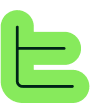3️⃣ Hands-on Practice - The AI Block
🧠 How the AI Block Works
🤖 Understanding Generative AI
📝 Understanding Prompts
🔄 How This Works in Thinkeo
⚙️ AI Block Configuration
WARNING
✍️ Writing the Instructions
Understanding Best Practices
Generative AIs will give much better results with structured prompts and explicit formulations. For more information on some good prompting practices, we invite you to consult this documentation.For this App, we'll use a simple prompt, though well-structured.
Write the Prompt
You can click directly on your paragraph block in the central panel of the Studio and write a prompt of this type:
Role: You are a general engineer, capable of analyzing documents on all subjects with precision.
Objective: Analyze the provided document to write a detailed summary.
Detail this analysis point by point.
Points to identify:
- Document objective
- Key points, important elements
- Points of vigilance, if any
- What is essential to remember about this subject
Formatting: Bold the title of each point to identify.
Language: Professional and clear. Be precise.
Information provided:
The document to analyze is:Understanding the Structure
In this prompt, we've structured the AI's thinking by indicating a context and clearly distinguishing the instructions by theme.You'll notice that we end this prompt with an "Information provided" section for a good reason - the AI will read its prompt from top to bottom and the following blocks will indeed be "below".
🔗 Understanding the Flow
1.
2.
3.
📁 Configuring the File Block
Select File Block
In your block tree, click on your file block to select it, then click on the settings icon to the left of the "…".A side panel will open with the block parameters.
Add File Attribute
Here, click the "Add an attribute" button under "File attribute" and select the "DS. Document" attribute.This will allow the file block to extract the content from the document uploaded by the user and make it available to the AI. 
🎯 Configuration Summary
Modified at 2025-09-02 10:48:18