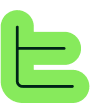🎯 Overview#
The Publication Interface allows you to generate a document, called a "publication", that is editable and exportable, from an App.This interface is distinguished by two main parts: the left sidebar called the Wizard and the right space where the Publication is built. The Wizard is a questionnaire that allows you to move from one Step to another and offers different types of Options for the User to respond.The Wizard will, through the Steps and Options answered or selected, assign Attributes and Variables to the publication. These elements will feed the different Blocks of the App and trigger the Execution of each of them at the right moment, thus applying the logic established by the Architect.🔗 Key Concept: The Wizard acts as an orchestrator, collecting user input and triggering block execution to build dynamic publications in real-time.
🧭 Navigation#
1
Step Validation
The validation of a Step is done using the "Next" button at the bottom right of the Wizard.
With each Step validation, the content can evolve on the right panel, according to the configuration defined in the App.2
Step-by-Step Navigation
Navigation from one Step to another is done using the "Back" and "Next" buttons.⚠️ Important: Going back to a previous Step to change an Option will result in clearing the responses and options selected in the following Steps.
✅ Navigation Flow: Each validation can update the publication content in real-time based on your App's configuration.
📋 Steps#
The different types of Steps are Predefined responses, Free input, File upload, Message and End.📝 Predefined Responses Step
Allows the User to choose one or several options from a list of possible responses.✍️ Free Input Step
Allows the User to respond directly in a text field to mention the requested information.📎 File Upload Step
Allows the User to drop one or several documents that will serve to feed the AI.💬 Message Step
Has an informational purpose, it provides information to the User and can be validated without any other action on their part. It is also used as the second-to-last Step in a journey and made blocking to ensure that all content has been properly generated before validation.🏁 End Step
Presents itself like a Message Step and concludes the flow of the publication journey.🏗️ Step Structure#
Each Wizard Step is structured as follows:Visual ElementsDescription (optional) to provide clarification on what is requested from the User
Interactive ElementsOptions for user interaction
⚙️ Options#
The different types of Options are Checkbox, Single choice, Dropdown list for Predefined responses, a text field for Free input steps and file drop for File upload steps.1
Predefined Response Options
Checkbox: In the form of checkboxes, one to several responsesSingle choice: In the form of circles to check, only one possible responseDropdown list: In the form of a dropdown menu to open to select the expected response, only one possible response
2
Interactive Input Options
Free input: A text field that expands according to the amount of content entered, accepts text, numbers and special charactersFile upload: On click the explorer opens to select files from the User's computer, it is also possible to drag/drop files directly onto it
📘 User Experience: Each option type is designed to optimize data collection while maintaining an intuitive interface for users.
📄 Publication Content#
The content of a block can be modified in the right part of the publication interface as soon as the block's Execution is completed.✏️ Content Editing Capabilities#
Direct EditingThe User can directly click on generated content to then enter text, modifying the existing or adding to it
Real-time interaction as soon as content is displayed
Advanced FormattingHighlight text to activate an additional menu
Perform complementary formatting (H1/H2/H3/Bold/Italic)
Enhanced text styling options
🔄 Dynamic Content Updates#
Block Execution is invisible to the User, who can therefore interact with its content as soon as it is displayed.✅ Real-time Generation: Content updates automatically based on user selections and block execution.
🎯 Key Takeaways#
The Publication Interface provides a seamless experience where:The Wizard collects user input through structured steps and options
Real-time generation creates dynamic content based on user selections
Direct editing allows users to refine and customize generated content
Flexible navigation enables users to adjust their choices while maintaining data integrity